Samsung’s lineup of smartwatches is some of the best the market offers. The last gen of smartwatches, such as the Samsung Galaxy Watch 6, still stands out thanks to its sleek design and powerful specs. It includes sleep coaching, fitness monitoring, and heart rate tracking to make your daily life easier. Another convenient function is making and answering calls from your wrist. Depending on the smartwatch’s version, you may not need to connect to your phone. This guide shows you how to place and answer calls on your Galaxy Watch 6.

Read our review
Samsung Galaxy Watch 6 review: Bright but never bold
Call it boring, but it’s still the best Android smartwatch, hands down
Does your Galaxy Watch need to connect to your phone to make calls?
It depends on whether your Galaxy Watch is Wi-Fi-only or LTE. You can use your watch’s built-in speaker and microphone to answer and place calls whether you have a Galaxy Watch 6, a Galaxy Watch 6 Classic, or an older model.
When using a Wi-Fi-only version, your watch requires being connected to your phone. It can be a Bluetooth link or another remote connection that uses Wi-Fi, having your watch sync with your handset over the internet to make and receive calls. The Remote Connection option is only available on Samsung phones, so you’ll use Bluetooth in other cases.
In the case of an LTE smartwatch, your device has a direct link to the network. When using a compatible eSIM, your watch can make and receive calls without your phone.

Related
How to measure your stress levels on a Samsung Galaxy Watch 6
Monitor your stress level to manage it better
How to make calls on your Samsung Galaxy Watch 6
Now that you know whether calls get placed through your phone or using your watch’s built-in cellular connectivity, let’s see how to make them:
Our steps reference a Galaxy Watch 6 running One UI 6.0 Watch and Wear OS 4. If you’ve upgraded to One UI 6 Watch and
Wear OS 5
, the steps will be similar.
- Swipe up from the home screen on your Samsung Galaxy smartwatch and tap the Phone icon.
- Tap the orange contacts icon to call a specific person. Tap the green keypad icon to dial a new number. Alternatively, scroll down to review your call log and redial a recent number.
- After dialing the number or selecting the contact you want to call, tap the green phone icon to place the call.
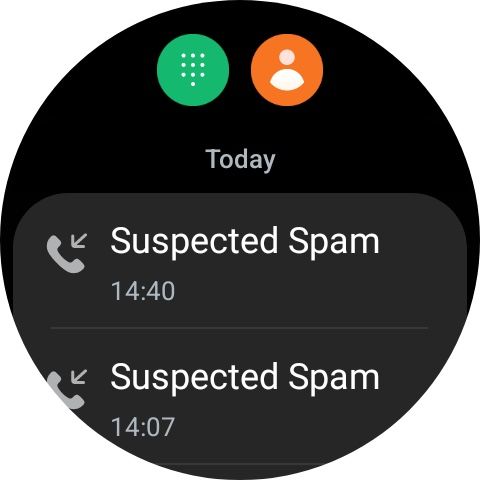
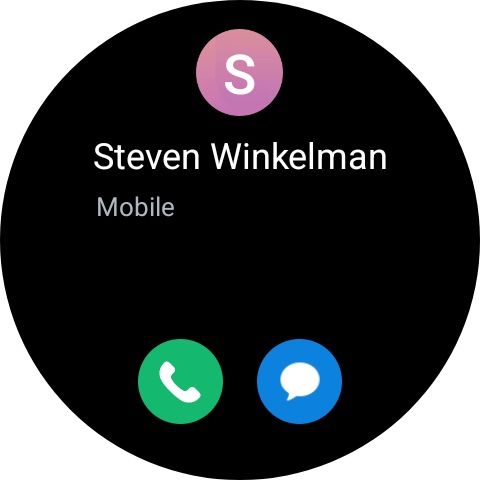
How to answer calls on your Samsung Galaxy smartwatch
Now that your timepiece can make calls, it can also receive calls. The connectivity functions the same way, meaning your watch receives calls if it’s an LTE version or if it displays and allows you to answer your phone’s incoming calls. Regardless of the version, answering calls on your watch is the same.
We use a Galaxy Watch 6 on One UI 5 Watch and Wear OS 4. You can still follow along if your Galaxy Watch 6 is on One UI 6 Watch and Wear OS 5.
- When a call comes in on your watch, green and red icons appear on the screen.
- To answer, swipe the green icon up.
- To decline a call, swipe the red icon up.
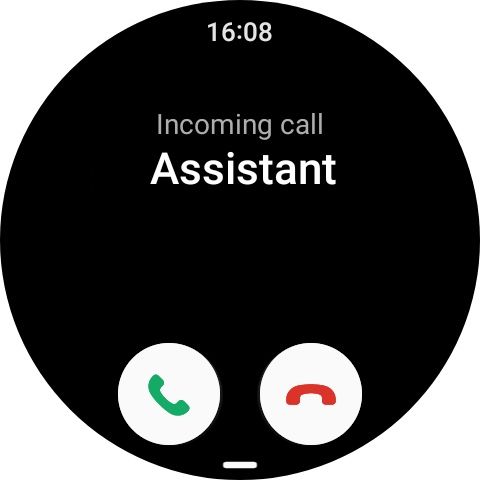
How to turn on Wi-Fi Remote Calling on your Samsung Galaxy Watch 6
The
Remote Calling feature
only works if you pair your Galaxy smartwatch with a Samsung Galaxy smartphone. It also does not work with Verizon and AT&T phones, or with an LTE Galaxy smart watch that has active mobile service.
If your watch isn’t an LTE version, it can still connect to your phone remotely and allow you to answer calls, even when your handset is in another location. This feature is helpful when you leave your phone behind but want to make and receive calls using your phone number. It only works on Samsung phones. You will pair your Galaxy Watch with a Samsung Galaxy smartphone for the feature to work.
Your watch requires an active Wi-Fi connection, and your phone needs to connect to the internet through Wi-Fi or mobile data. Here’s how to turn on and use this feature:
- On your Android smartphone, open the Samsung Galaxy Wearable app.
- Tap on your watch’s name and select Watch Settings.
- Scroll down and navigate to Advanced Features.
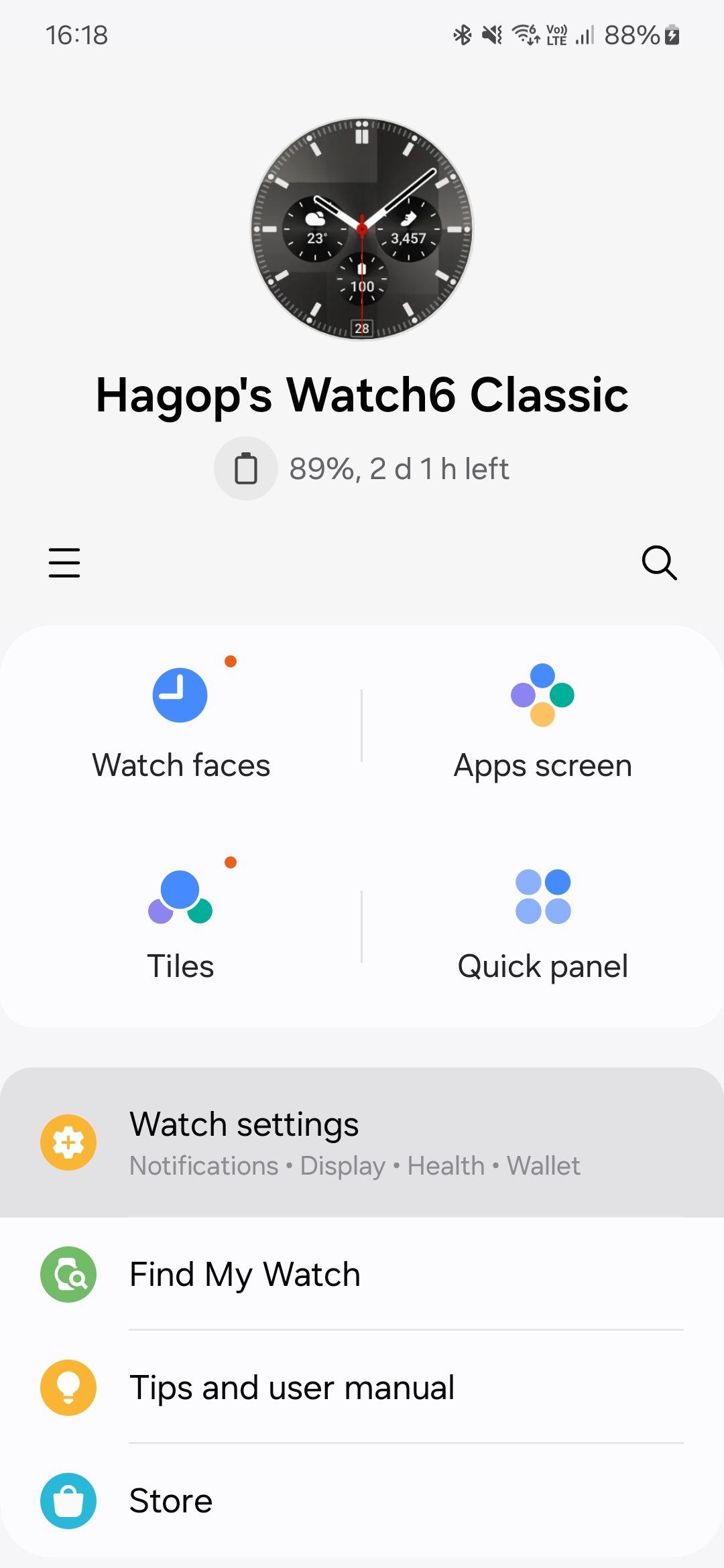
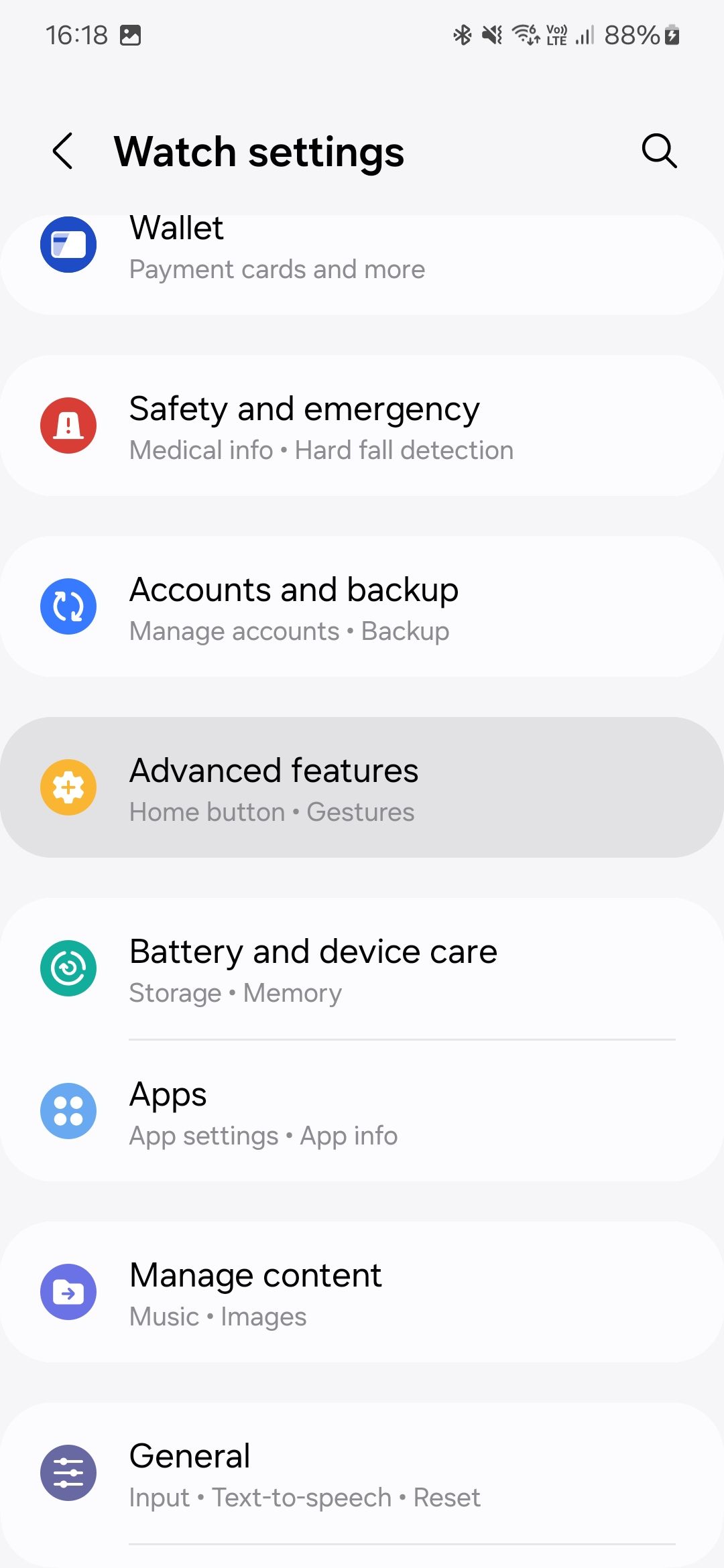
- Scroll down and tap Remote connection.
- Turn on Remote connection and Call on other devices.
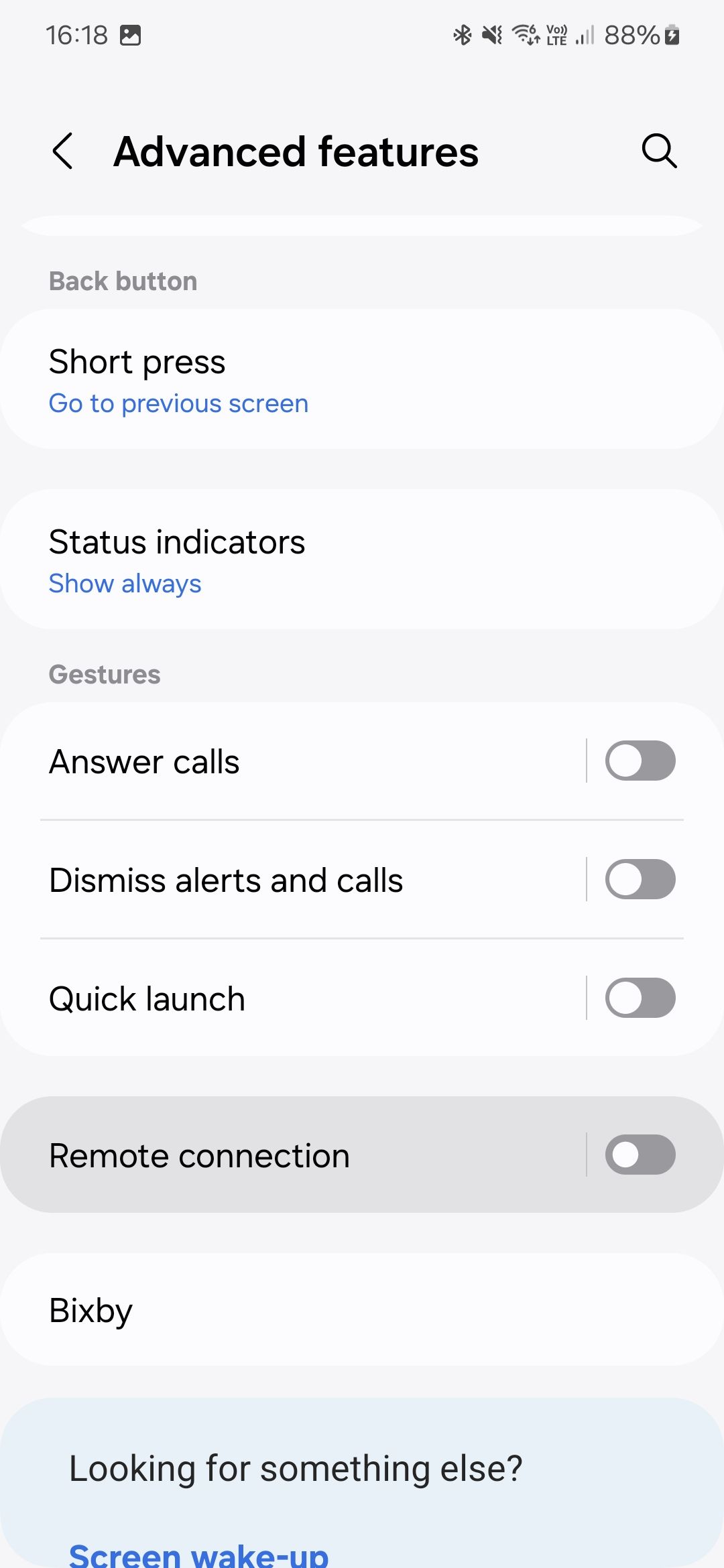
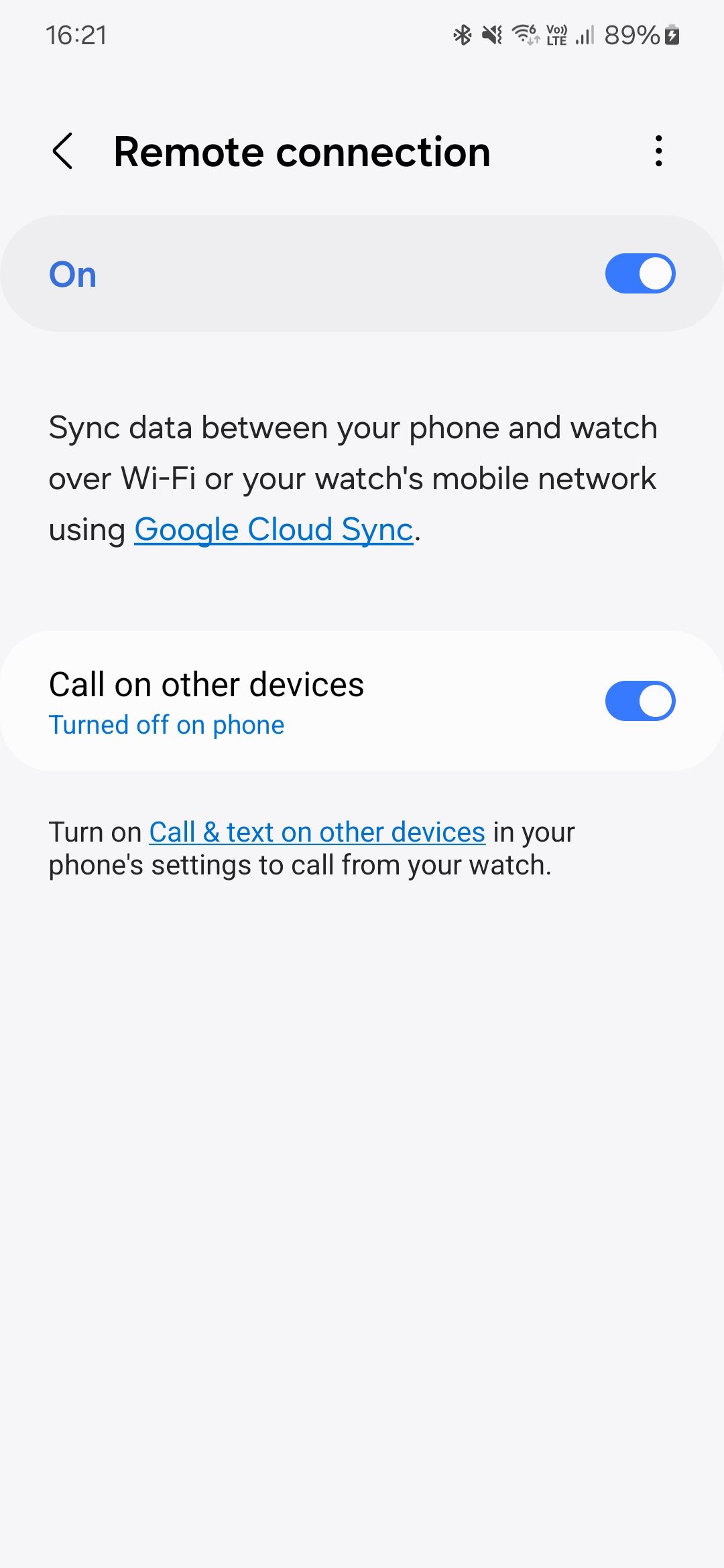
- If you see Turned off on phone under Call on other devices, a short message on your screen says Turn on Call & text on other devices in your phone’s settings to call from your watch.
- Tap the blue Call & text on other devices link.
- If you use it for the first time, you may see a splash screen explaining this feature.
- Tap the blue Continue button.
- On the next screen, turn on Call on other devices and Text on other devices.
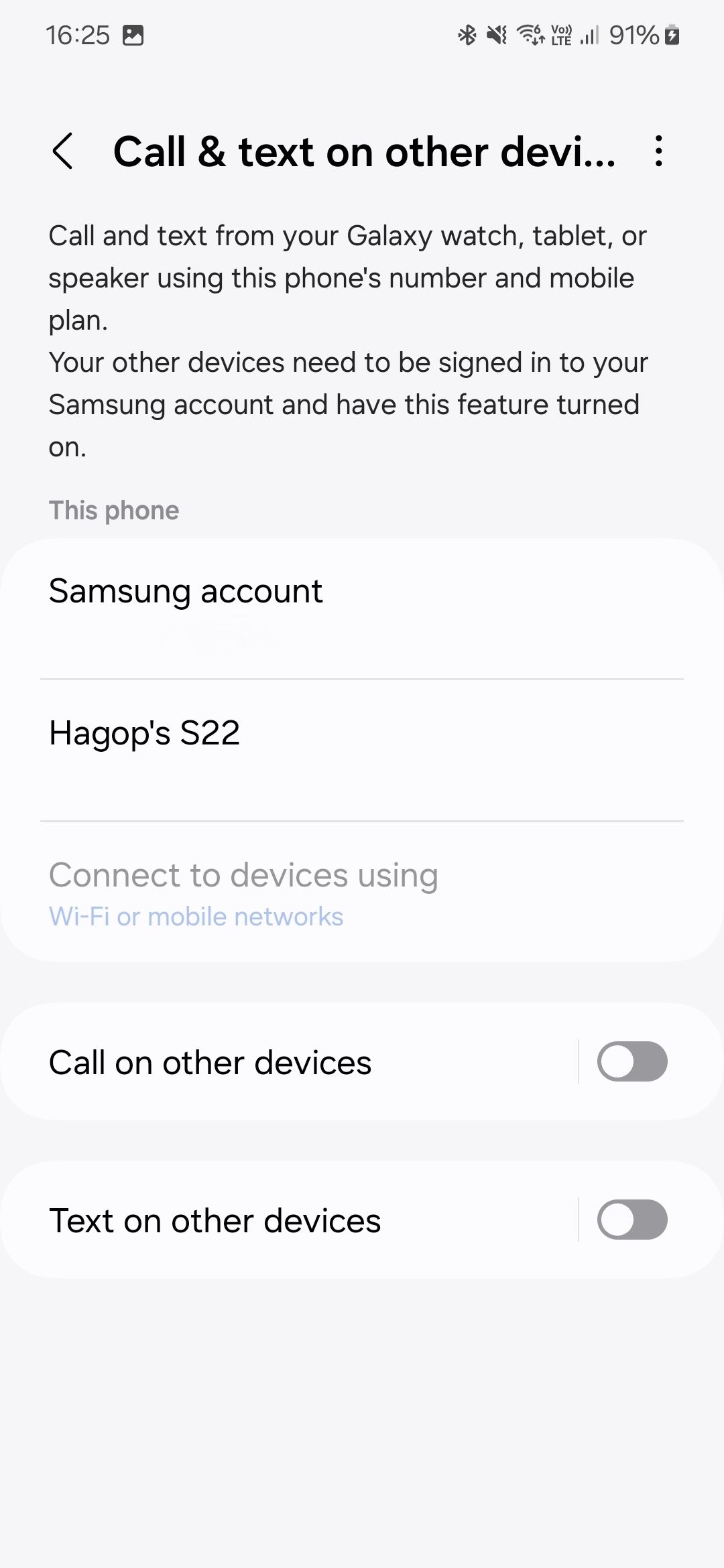
- Check if the phone number indicated is the right one.
- Select Wi-Fi or mobile networks under Connect devices using to avoid losing connectivity when your phone isn’t connected to Wi-Fi.
You linked your phone and watch. You can now make and answer calls even if your watch and phone aren’t in the same room. Your watch still needs an active internet connection through Wi-Fi, and your phone needs either mobile data or Wi-Fi.

Related
How to turn off the wake-up gesture on the Samsung Galaxy Watch 6
You don’t want your watch screen to be awake when you’re not
Make the most out of your Samsung Galaxy Watch
Making and receiving calls on your Samsung Galaxy Watch 6 is intuitive. And if you pair your Galaxy Watch with your Samsung phone, both devices will notify you of incoming messages and calls. You can do quite a bit with the Galaxy Watch 6, like dismiss calls by twisting your wrist. Or if your Galaxy Watch 6 has Wear OS 5, you can enjoy the new Energy Score feature detailing important health metrics like activity levels and sleep.
-

Samsung Galaxy Watch 6
$240 $300 Save $60
The Samsung Galaxy Watch 6 is surely one of the best Android watches available, especially if you are already in the Samsung ecosystem. With a sapphire crystal display, Exynos W930 processor, 2GB of RAM, and up to a 425mAh battery, this watch is built to be a solid performer.
-

Samsung Galaxy Watch 6 Classic
Samsung’s latest generation of the Galaxy Watch 6 comes in a larger Classic version. It sports a bigger case and a physical rotating bezel to control the watch, alongside all the other welcome improvements in the vanilla Watch 6.

