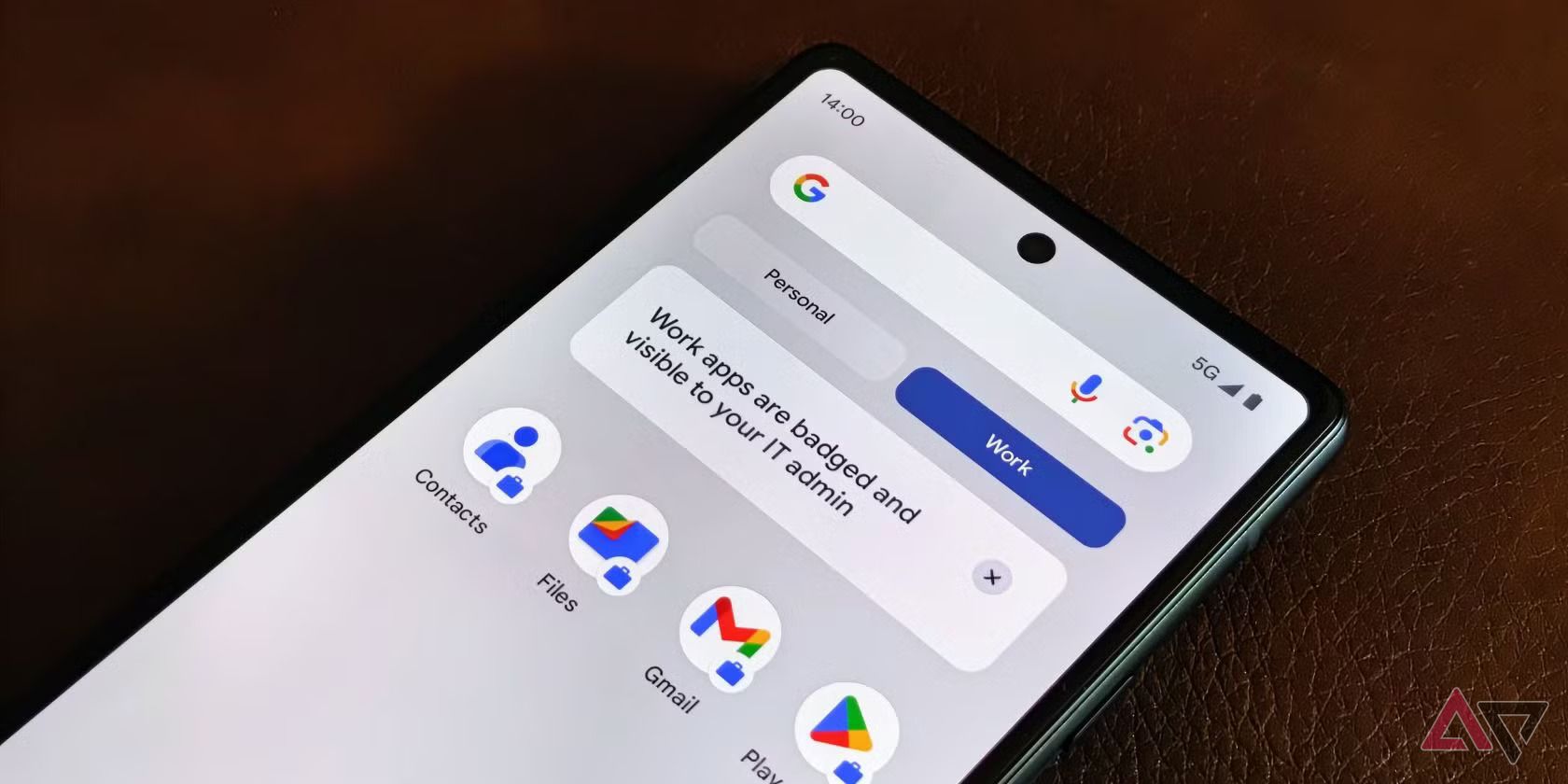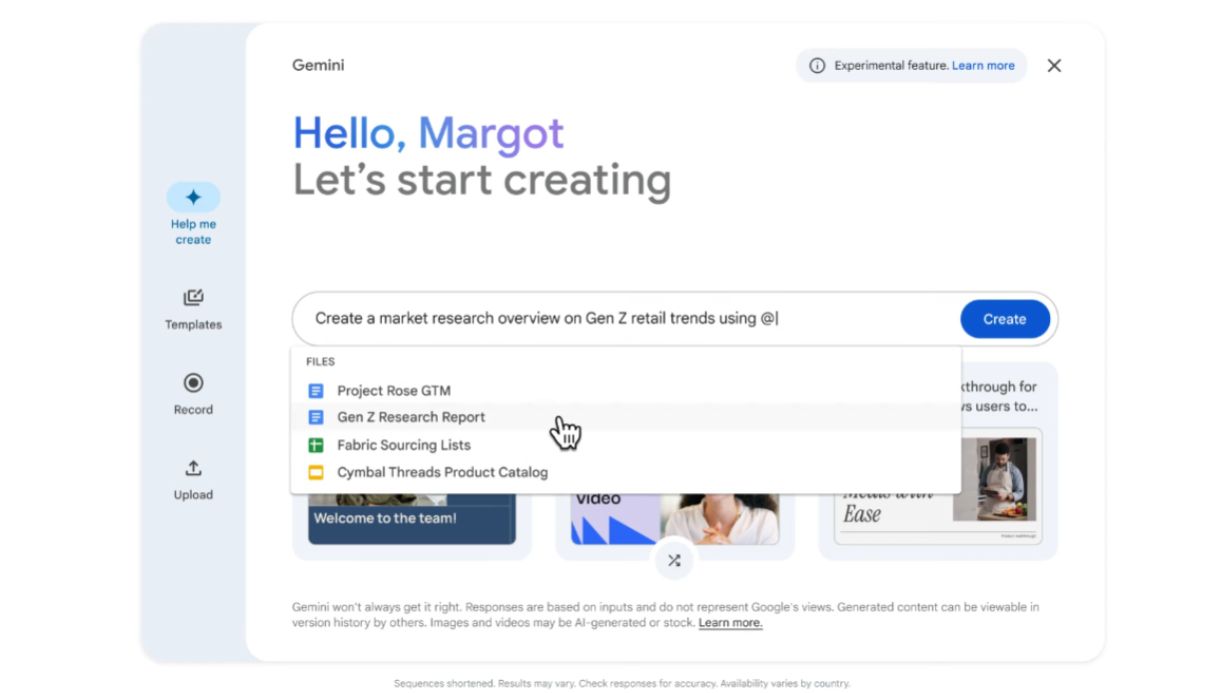The Android Work Profile is a virtual container on your Android phone that stores work-related apps, data, and accounts. This profile keeps your work and personal data separate. You can switch it off at the end of the day without juggling multiple devices or creating multiple Google accounts. Creating an Android Work Profile on your device is a great alternative to purchasing a cheap Android phone for work. We explain what the Android Work Profile is, how it works, how to set one up, and features you should be aware of to use it.
How the Android Work Profile keeps your personal and work data separate
The Android Work Profile lets you use your personal Android device for work without mixing your personal and work apps and data. A Work Profile is created and controlled by your organization, which sets which apps appear on the Work Profile, manages security policies, sees the data stored on it, and more.
Despite the level of control your organization has over a Work Profile on your Android device, no one can access your personal data through your Work Profile if you own the device. However, your organization has more control over your personal profile if it owns the device.
Android Work Profile is supported on personal devices running Android 5.0 or later and company-owned devices running Android 8.0 or later.
Regardless of whether you or your organization own your device, your organization can see the following data about your device:
- Model, serial number, and device ID
- Phone number
- Carrier
- Operating system
- Build number
- Kernel version
- Baseband version
- MAC Address
- Language
If your organization owns your device, it can set the following policies on your Work Profile and personal profile. Your organization can only set the following policies for your Work Profile if you own your device:
- Set limits for how long you can pause your Work Profile
- Disallow and uninstall apps
- Block the use of the private space
- Block screenshots and Circle to Search
- Block app installations from unapproved app stores
- Turn off your device’s camera
- Turn off location sharing on a per-app basis
- Configure and schedule system updates
- Configure factory-reset protection settings and factory-reset the device
- Configure network settings
- Configure screen brightness, brightness mode, and timeout duration
- Set the time, date, and location of the device
- Set the default phone, messages, and browser app
- Block the ability to make outgoing calls or send SMS text messages
- Block USB file transfers
- Block the ability to mount SD cards
This is not a complete list of the features available through a Work Profile. Google’s Enterprise Help website lists all Work Profile’s features and how they work.
The Android Work Profile is not the same as the Private Space feature that debuted in Android 15. Private Space is a password-protected environment on your phone with its own set of apps, data, and accounts. The key difference between a Private Space and a Work Profile is that you control your Private Space. Your organization cannot access any data inside or set policies related to your Private Space.
Related
How to set up and use Private Space in Android 15
Work and play, separated safely
How to set up an Android Work Profile
Your organization sets up an Android Work Profile on your behalf through a Mobile Device Management (MDM) or Unified Endpoint Management (UEM) platform.
Your organization must set up an MDM for you. You cannot set up an MDM and work profile without permission from your company.
When it’s set up, you can enroll your device in the MDM to access the work profile. You’ll usually do this through a Play Store app, which contains step-by-step instructions for setting up a Work Profile on your device.
You can check if your Android device is enrolled in the MDM and has a work profile by going to the Passwords, passkeys & accounts page in your device’s Settings app. This is also where you can delete the Work Profile from your device.
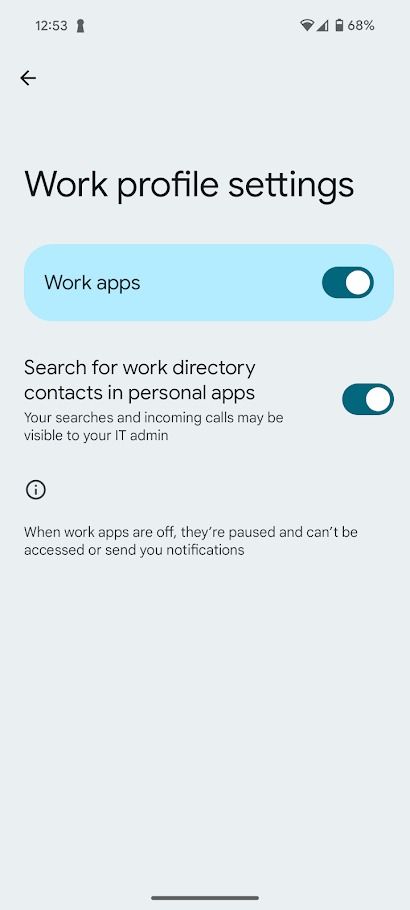
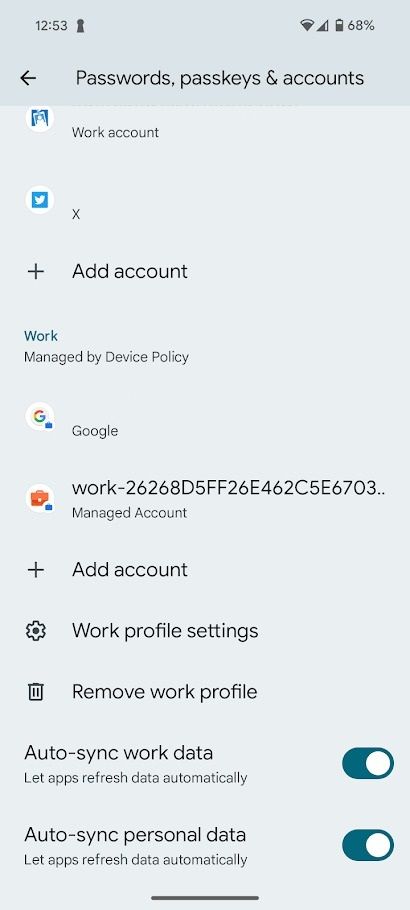
You can switch between your Work Profile and personal profile on your Android device by tapping the Work or Personal tabs in your device’s app drawer. Apps controlled by your organization have a blue briefcase icon in the lower-right corner of the icon to help you differentiate them.
Tips for using the Android Work Profile
Using a Work Profile on your Android device is like using your phone normally, except you have less control over what apps, data, and settings you can manage. However, you should be aware of the key differences between a Work Profile and a personal profile.
You have two instances of apps you use for work and personal life
If you use Gmail for personal emails, and one of the apps set up on your Android Work Profile is Gmail, two instances of Gmail run on your device. This keeps your work and personal accounts completely separate.
This means you must switch to your Work Profile and open the Gmail app there to check your work emails. You cannot check your work emails through Gmail on your personal profile. This account separation applies to all apps installed on both your personal profile and Work Profile.
Work apps still appear on your home screen in your personal profile. You can remove these from your home screen. However, depending on your organization’s settings, you may not be able to uninstall them.
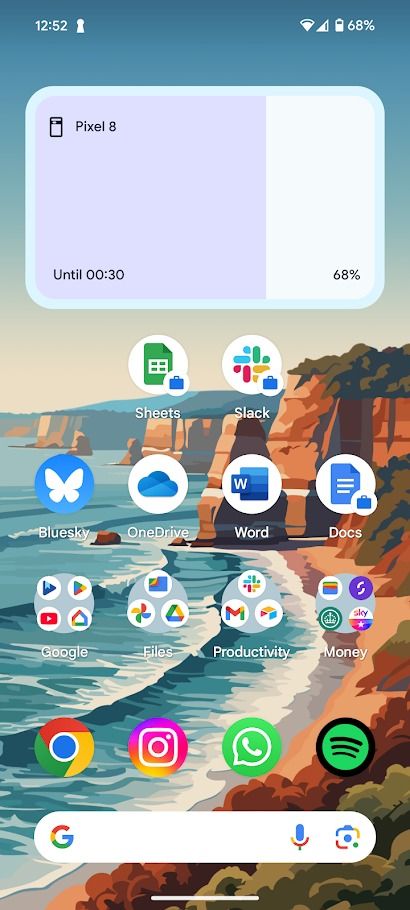
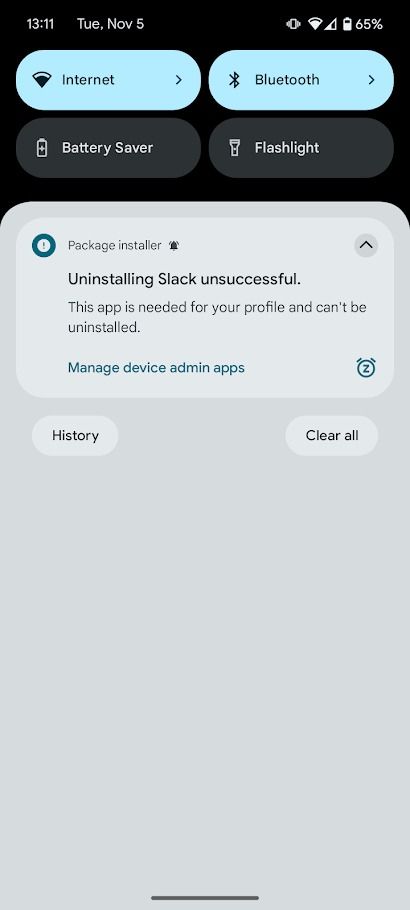
You must request additional apps through your organization
Your organization approves a list of apps you can install on your Android phone alongside your Work Profile. However, you must request permission from your organization to install more apps. You cannot freely install blocked apps from the Play Store on your Work Profile.
Pause your Work Profile when you aren’t working
Switching from your Work Profile to your personal profile doesn’t stop your Work Profile from running. You must pause your Work Profile to stop receiving notifications from it. When you pause your Work Profile, work apps don’t run, generate notifications, use data, or drain your battery.
If your organization owns your device, it can limit how long you can pause your Work Profile.
Check your widget setups
If you have multiple email accounts on the same device, you can set up multiple widgets side-by-side on their home screen, with one email account showing in each. You can do this with a Work Profile, but you must get the required permissions from your organization to add your personal email to your Work Profile or your work email to your personal profile.
Use the Android Work Profile to keep your work and personal lives separate
The Android Work Profile is a great way to stop your work messages from intruding on your personal life. However, it isn’t a perfect system. Your organization may mandate that you install a large number of apps on your device, which can rapidly fill up your phone’s storage space. If you run out of room on your Android device, free up space by deleting unused apps, backed-up photos, and temporary data.